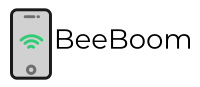If some of the buttons of your Xfinity remote are not responding or have stopped working, you will find it difficult to pair them with your TV. Most of you will consider buying a new remote. But before you set out to buy a brand new Xfinity remote, you should try factory resetting your old one.
In some cases, factory resetting your remote can make it start working again. When you factory reset the Xfinity remote, it erases every pairing and setting with the remote. It sends it back to the original settings as it was when it was in a box.
If you want to know how to factory reset an Xfinity remote, you are in the right place. In this post, we will share with you the steps that you need to follow.
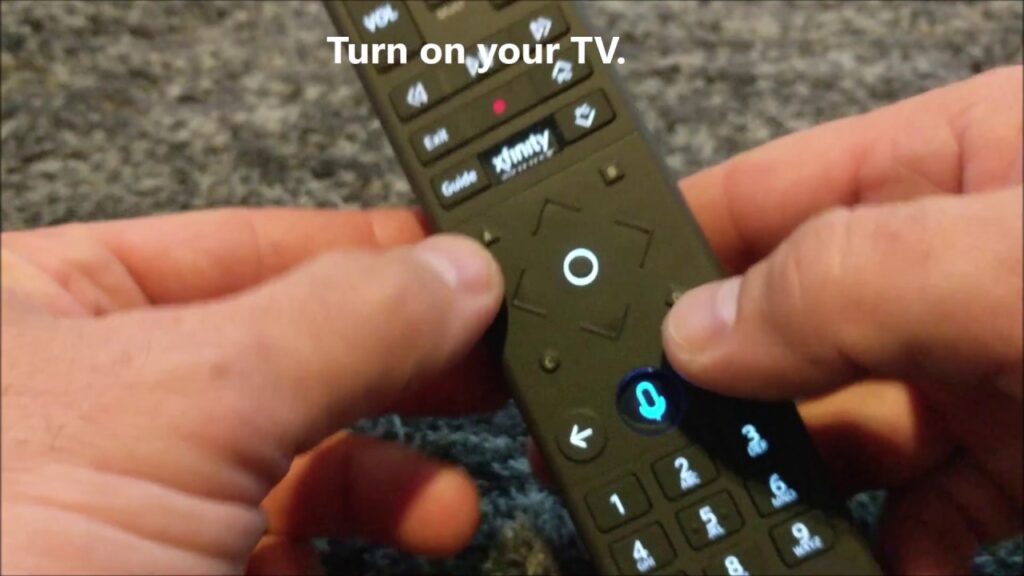
Guide To Reset Xfinity Remote
Before we discuss the steps, there are a few things you need to do with your remote. First of all, check if the batteries if they are good. Secondly, look for any physical damage on the remote that has made it unresponsive.
To check whether the battery is fine or not, you should press a few buttons and see if the LED light glows. If there’s no light, you should consider changing the batteries. If the remote doesn’t work even after changing the batteries, you should proceed to factory reset it.
Factory Reset Xfinity Remote
There are different models of Xfinity remotes available. This includes XR1, XR5, and XR2. However, these are all older models. The latest models comprise XR15 and XR11, which are voice-activated remotes.
The first thing you need to do is identify the model of your remote. Every model has a slightly different reset process, so this is important.
Reset Xfinity XR2, XR11, XR5 Remotes with a Setup Button:
If you have any of these models, you can factory reset them by following the steps below.
- First of all, find the setup button. The button location will be different depending on the remote you are using. But it should say “setup” below the button.
- Hold down the setup button until the LED light goes from red to green. Once the light is green, release the button.
- Now you to enter the code “9-8-1” and see if the LED light flashes green two times. If it does, it means you have successfully reset your Xfinity remote.
- After you are done resetting your remote, all the pairing and settings are removed. This means you will have to pair it with your devices again.
Reset Xfinity XR15 (Voice Remote) With A and D Buttons:
If you have the latest Xfinity XR15 voice remote, you should follow these steps to reset it.
- Locate the A and D buttons on the remote. While the A button is a triangle, the D button is a diamond.
- Hold down both buttons at the same time and check the LED light. After the LED lights changes from red to green, release the buttons.
- Now enter the code “9-8-1.” If the LED light goes from green to blue, it means you have successfully factory reset your remote.
- After you are done resetting your remote, you will need to pair it again with your devices.
Factory resetting your Xfinity remote should solve the issues and make it work properly again. Once you pair the remote with your devices, you are good to go. However, if the remote is unresponsive even after resetting it, you may have to get a new remote.
Check the official Xfinity support page.
May Also Reading:
- How do you do a 30 30 30 Hard Reset
- How To Reset White Rodgers Thermostat
- How To Reset a Honeywell Thermostat
Conclusion:
Like every other thing, Xfinity remotes may stop working after a long time of use. But you should at least try once to save the remote before throwing it away. Follow the steps correctly and you should be good to go.