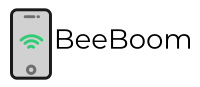Each of the routers and modems in your network is customized according to your requirements. These settings may go wrong and need to be deleted. As it is not possible to undo the settings the best solution is to reset these settings.
These devices have a reset button tiny in size for the reset purpose. Resetting the device delete all updates you made on it and change them to default. This reset button is designed in a manner to protect it from getting pressed by mistake.
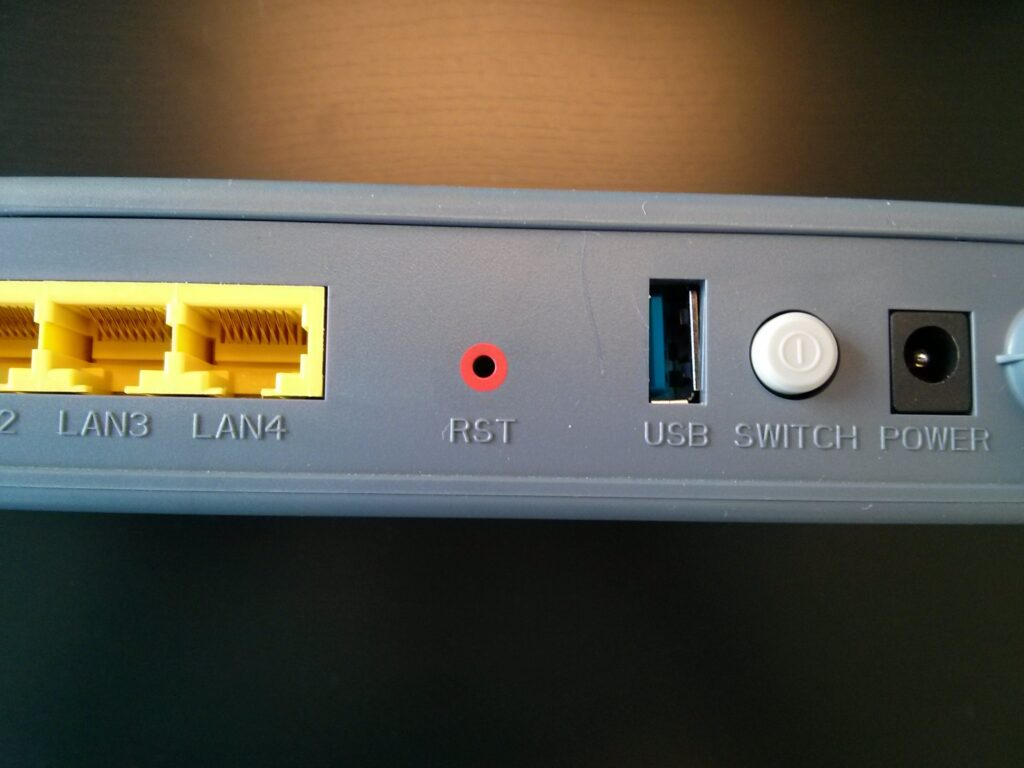
How to Use the Reset Button
The reset button given on the device can be pressed to reset the device. It is as simple as that but there is a fixed time for which the reset button must be pressed for the purpose. The reset procedure of the routers and modems defines this time and even iterations in some models.
These iterations and fixed times of resetting the router are different for each brand and model. You must note these timings and sequences needed for the reset button. You can get this information in the manual or you can get in touch with the customer care service of the brand.
You can access the router help page and specify your model in the search function. You will get the entire information on the dedicated informative web page of the particular router model. The 30-30-30 Router reset method works on almost all routers. You can give this method a try for the successful resetting of the updates on your router.
You can check how to log in to other routers like AT&T Router, Zyxel Router & Windstream Router.
The 30-30-30 Router Reset Procedure
30-30-30 Router reset method is compatible with most of the router models. This fact makes it necessary to understand the method. Before starting the reset method, it is advised to try a reboot first. The reboot may solve many of the network issues. If not resolved, go for the 30-30-30 Router Reset.
1. Find the Reset Button
You can find the reset button on the side of your router. Some of the router models have a reset button on the backside. It looks like a small hole or a tiny pop-up. You may also find a label named ‘Reset’ on the button in a few models.
The router with no separate reset button has a WPS button which works as a reset button too. This button can be used in the reset sequence.
2. The Procedure of 30-30-30 Sequence
- Power on your router press the reset button with a pointed apparatus and hold it for 30 seconds.
- Keeping your router pressed you have to unplug the power of the device and keep holding the reset button for another 30 seconds.
- Now keep the reset button pressed and power on the device. Hold the reset button for 30 seconds more.
After this complete sequence of 30-30-30 seconds, your router will boot automatically. All the configurations you made get reset to the default factory settings. You can now log in to your router with a default username and password. These login credentials are printed on the router detail sticker.
You can also use an alternative method to get these default login credentials. You have to use the search function on the router interface and note the default credentials. If the router still has an issue after executing the 30-30-30 reset method correctly, you have to reach customer service for further assistance. There may be physical damage that needs repair.
3. Update Router Settings (Recommended)
This step is completely optional for you. As the router has reset all its settings to default, it may raise a security issue. It is advised to update the settings and change the default credentials to personalized ones.
Difference Between a Reboot and a Reset?
When the Router Gets Rebooted
The reboot is the method of shutting down the router and restarting it. It is also known as the power cycle method. Although reboot restarts the router, it preserves the settings and all updates. It may clear working cache memory. This process helps solve minor issues in the network or the device.
The reboot process is very easy and effective. You have to toggle the power button of the device. You can also do rebooting by unplugging and plugging the power cable.
When the Router is reset
The reset can be explained in simple words as clearing the NVRAM of the router. NVRAM stores all the configurations and updates of the router. This information persists through the process of a reboot. After the reboot operation all the settings and cleared and factory settings marked as default are loaded in the NVRAM. This assures the router working after the reset process.
Reboot and Reset Indicators
The reboot is always the first recommendation when you have a network issue or your router stops working properly. You must try rebooting before jumping on the reset process.
Reboot Indicators
Routers have a memory that varies among brands and models. When the router undergoes heavy use, this memory may run out with time. In such a situation you have to reboot your router. It will clear your working memory and make the device work properly. You can schedule a reboot in an interval of time as per your use. Here are some of the indicators when you have to reboot your router.
- When the router web interface is unreachable
- When you are unable to access the web
- To connect more devices with the router
- If the Wi-Fi service of the router is not working
Reset Indicators
Most of the issues get resolved with the reset process. If the problem persists, you have to reset your router. Here are such reset indicators for your router.
- When the network is not working as per requirements.
- Before updating the open-source firmware.
- Error in configurations
- A power outage in the router results in berserk where a reboot is not the solution.
Conclusion
With all the above important information about the process of resetting a router, you must have a complete guide on how it can help you troubleshoot your router. You can use the given 30-30-30 reset method for the efficient working of your router. Refer to the indicators when you need to reset your device