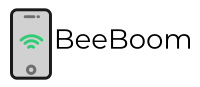Shark robot vacuums have become an indispensable part of our lives, offering a convenient way to keep our homes clean without much effort on our part. With the ability to send the robot on a cleaning task while we focus on more important matters, these devices have revolutionized household chores. However, like any technology, shark robot vacuums can encounter issues, making it essential for users to know how to reset Shark ion robot.

Overview of Shark Robot Vacuums
Shark robot vacuums are cutting-edge devices designed to make our lives easier. These intelligent machines navigate through our homes, efficiently cleaning various surfaces, from carpets to hardwood floors. The sleek and compact design, coupled with advanced cleaning technology, sets shark robot vacuums apart in the market.
Guide: Vacuum Cleaners – Buyer’s Guide[Ranked]
How To Reset Shark Ion Robot
There are 2 ways to reset your shark robot vacuum.
- Manually through the shark robot
- Through the Shark Clean App
Manual Reset Procedure
Step-by-Step Guide to Manually Reset the Shark ION Robot Vacuum
When facing issues with your Shark ION robot vacuum, a manual reset can often resolve the problem. Follow these simple steps to manually reset your device:
- Turn the shark robot upside down.
- Locate the power button.
- Press and hold the power button for about 10 seconds.
- Wait for 10 – 15 seconds.
- Turn the shark robot back on.
The manual reset process is quick and effective, providing users with a straightforward solution to common issues. This method is especially useful for resolving minor glitches in the device’s operation.
Shark Clean App Method
How to Use the Shark Clean App for Resetting
For a more convenient reset option, shark robot vacuum users can utilize the Shark Clean app. Follow these steps to reset your device using the app:
- Ensure your shark robot is connected to the Shark Clean app.
- Open the app and navigate to the settings menu.
- Look for the reset or restart option.
- Follow the on-screen instructions to initiate the reset.
The Shark Clean app method offers a user-friendly interface and the flexibility to reset the robot from your smartphone. This approach is particularly beneficial for users who prefer a digital solution to troubleshoot their devices.
When Is Resetting Necessary?
Signs That Indicate the Need for a Reset
Recognizing the signs that indicate the need for a reset is essential for timely troubleshooting. Common indicators include:
- Unresponsive controls
- Irregular cleaning patterns
- Connectivity issues
Preventive Measures to Avoid Frequent Resets
To minimize the need for frequent resets, users can implement preventive measures such as:
- Regularly cleaning the device’s sensors
- Keeping the charging contacts clean
- Updating the device’s firmware as recommended by the manufacturer
Troubleshooting Hacks
Additional Tips to Address Common Issues
In addition to resetting, users can employ the following troubleshooting hacks to address common issues:
- Checking for tangled brushes or debris
- Verifying WiFi connectivity
- Inspecting the dustbin and filters for cleanliness
Ensuring Optimal Performance Through Troubleshooting
Regular troubleshooting not only resolves issues but also ensures that the Shark ION robot vacuum maintains optimal performance over time. These simple hacks can prevent minor problems from escalating.
Shark Ion Robot Keep Stopping and Beeping
- Battery Issues: One of the primary reasons your Shark ION robot may stop and beep is its low battery. The robot is programmed to return to its docking station when the battery is running low. If the charging contacts on the robot or the dock are dirty, it may struggle to connect and charge properly.
- Obstacle Detection: Shark ION robots are equipped with sensors to detect obstacles and prevent collisions. If the robot perceives an obstacle in its path, it will stop and beep to signal the issue. This feature is designed to avoid potential damage to the device or obstacles in your home.
- Tangled Brushes or Debris: Tangled brushes or accumulated debris can impede the robot’s movement, causing it to stop and beep. Regularly checking and cleaning the brushes, as well as clearing any debris from the robot’s wheels and sensors can prevent this issue.
- Overheating: Continuous operation or operation in a hot environment can lead to the robot overheating. In such cases, the built-in safety mechanism may prompt the robot to stop and beep. Allowing the device to cool down before resuming operation is necessary.
- Technical Glitches: Like any electronic device, the Shark ION robot may experience occasional technical glitches. These glitches can manifest as random stops and beeps. Performing a manual reset or using the Shark Clean app can often resolve these issues.
How to Troubleshoot and Resolve the Issues
- Check Battery and Charging Contacts: Ensure the robot is properly docked and the charging contacts on both the robot and the docking station are clean. Clean any dust or debris that might interfere with the charging process. If the issue persists, consider replacing the battery if it’s old or damaged.
- Inspect for Obstacles: Examine the cleaning area for potential obstacles that may trigger the robot’s obstacle detection system. Remove any objects that might be obstructing its path and relocate the docking station to a clear, accessible location.
- Clear Brushes and Debris: Regularly inspect and clean the brushes, wheels, and sensors of the robot. Tangled hair, strings, or debris can hinder its movement. A clean robot is more likely to operate smoothly without unexpected stops.
- Prevent Overheating: Avoid running the robot for extended periods, especially in hot environments. Allow the device to cool down if it stops due to overheating. Consider cleaning or replacing air filters to improve ventilation.
- Perform a Manual Reset or Use the Shark Clean App: If technical glitches persist, perform a manual reset by turning the robot upside down, locating the power button, and holding it for about 10 seconds. Alternatively, use the Shark Clean app to initiate a reset or check for firmware updates.
Conclusion
In conclusion, understanding how to reset the shark ion robot is essential for maintaining its performance. Whether opting for a manual reset or using the Shark Clean app, users have effective solutions at their fingertips.