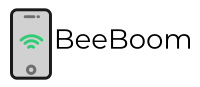A thermostat is a must-have device for people living in colder regions. It may look small, but it is designed to alter the temperature of the entire room. With the help of a thermostat, you can create a comfy environment at home. It allows you to adjust the temperature as needed.
Speaking of thermostats, Honeywell thermostats are one of the best in the market. If you own a Honeywell thermostat and looking for ways to reset it, you are in the right place. In this post, we will discuss the steps to reset a Honeywell thermostat in detail.
4 Different Methods of Resetting a Honeywell Thermostat
Sometimes adjusting the thermostat isn’t enough. If you don’t feel comfortable even after adjusting the thermostat, you might have to reset it. There are many ways to reset a Honeywell thermostat. The technique you use depends on the problem you want to fix.
1. Factory Reset
This is possibly the most common type of reset. By factory resetting the thermostat, you will return to the original settings when it was released from the factory.
2. Schedule Reset
With this resetting technique, you can delete the schedule you previously used to control the thermostat.
3. Wi-Fi Reset
If you are using a Wi-Fi-enabled thermostat, this will make the device forget the Wi-Fi network it is using.
4. Model-Specific Resetting
This type of resetting depends on the kind of Honeywell thermostat you have. It takes different resetting techniques to reset different models or series of thermostats.
Reset Honeywell Thermostat Models Wise
In this section, we are going to discuss model-specific resetting methods. We are going to cover only the popular thermostat series from Honeywell. That being said, let’s walk you through the details now.
Honeywell Thermostat 1000 & 2000 Series
You can reset the Honeywell Thermostat 1000 & 2000 by following the same steps.
- The first thing you need to do is power off your thermostat device.
- Access the circuit breaker box and cut the power off.
- The next step is to dissemble the device from the wall plate.
- Now take out the batteries from the device.
- Put the batteries back to let the negative pole line with the positive terminal of the battery port.
- Let the batteries be in this position for 5-10 seconds.
- Now take out the batteries again and put them back in their original position.
- Turn on the display and mount the device back on the wall plate.
- Switch on the power and your thermostat is all set.
Honeywell Thermostat 4000 Series
The Honeywell Thermostat 4000 series is programmable. You can reset it by following the given steps.
- To reset a 4000 series model, you need to first switch on the thermostat.
- Look for the button with the “PROGRAM” label on it.
- Press down the button and hold it for 1 or 2 seconds.
- You need a pointed object like a paperclip to reset the device.
- Once you release the “PROGRAM” button, your thermostat is all set.
After you reset your thermostat device, you will have to re-adjust the clock and the other settings as well.
Honeywell Thermostat 6000 Series
The best thing about the Honeywell 6000 thermostat is that it can be operated over the internet. But before that, you will have to sign-up on the registration page.
Steps to reset:
- First, switch on the device.
- Locate the button with the label “FAN.”
- Press and hold the button for a few seconds.
- Now look for the “UP” button and press it.
- Press down both buttons for at least 5 seconds.
- Now press the 4th button from the left and keep pressing it until you get to see the display with the number “39”.
- Press the down arrow until the number on the right side of the display changes to “0”.
- Hit Done and you will be shown the Wi-Fi setup blinking on the device.
- This means you are all set.
Once the device is connected to the internet, you can use your mobile, or laptop to re-adjust the thermostat.
Honeywell Thermostat 8000 Series
This is also a programmable thermostat series from Honeywell. It is a touchscreen smart thermostat device with a 10″ LCD screen. Resetting this model is very easy.
Here’s what you need to do:
- Firstly, turn on the thermostat.
- Now press the “SYSTEM” option shown on the display screen.
- You will see a blank button in the middle. Hold it down for around 5 seconds.
- Now select the “Reset to factory settings” option.
- Once you factory reset the device you are all done.
Honeywell Thermostat 9000 Series and Vision Pro
The Honeywell 9000 thermostat is equipped with Wi-Fi and smart features, making it one of the best options out there. It is also compatible with many home automation kits. The device is equipped with smart response-ability that enables it to automatically set the room temperature. It automatically adjusts the temperature whenever it senses that your home needs cooling or it needs to warm up.
Here is how to reset it:
- First, press the Menu button and scroll down to the Preferences option.
- Locate the option Restore to Factory Default in the menu list.
- Select the Restore to Factory Default option and press Yes.
- That’s it, you are all done.
FAQs
Q1. Is Honeywell a good thermostat?
Ans: Honeywell thermostat is an energy star-certified device. It comes with universal compatibility and can work with almost any system using a C-wire.
Q2. Why my Honeywell thermostat is on cool but not working?
Ans: Check whether the thermostat is switched to cool mode or the cooling is set below the room temperature reading.
Q3. What are the different types of Honeywell thermostats?
Ans: There are three types of thermostats programmable, non-programmable, and Wi-Fi thermostats. You can get all three types of thermostats from Honeywell.
Conclusion
Honeywell Thermostat models are reliable and efficient devices. They may look fragile at first glance, but they are very sturdy and durable. By installing a Honeywell Thermostat you can easily maintain the temperature of your home. If your thermostat isn’t working right, you can follow the given steps to reset it.
Read Also: