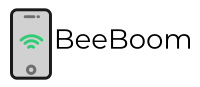It’s difficult to imagine life without WiFi. From working to playing games, WiFi is required everywhere. But it’s also common to see WiFi keeps disconnecting as well.
We all know the feeling when we are in the middle of an important zoom call and find that we have suddenly disconnected from everyone. Or you might be playing a game with your other friends online, only to find your screen showing ‘no network connection‘.
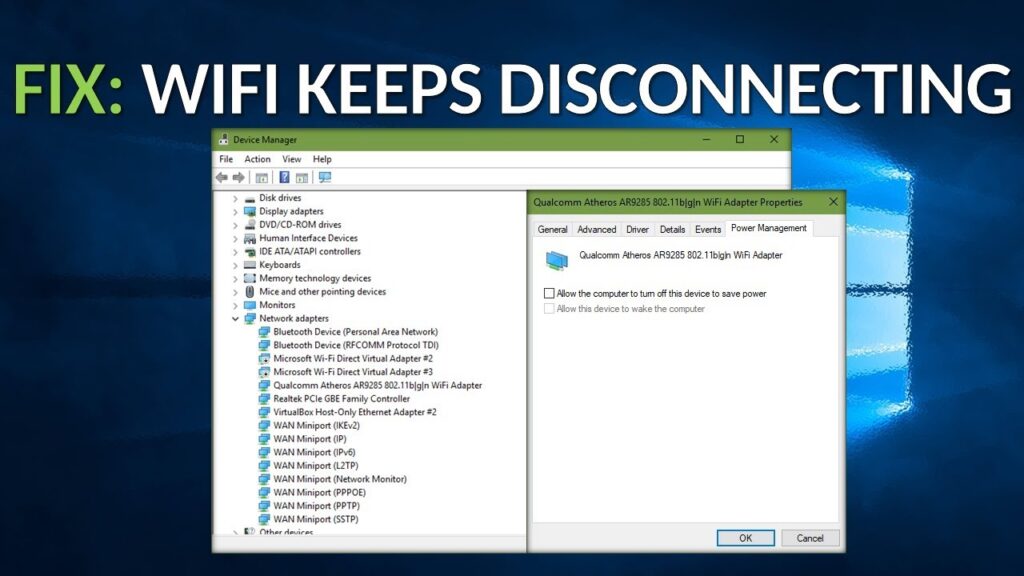
Such situations can be disheartening and frustrating because often people have to start over their work. But what’s worse is that it’s often difficult to get the internet back up. After all, sometimes precious time is lost if you aren’t able to quickly reconnect again.
So to help you find the best solution, we will tell you all the possible reasons behind network interruptions and also tell you how to fix them.
Reasons Why Your WiFi Keeps Disconnecting
WiFi can get disconnected due to various reasons. Here we will talk about all the possible reasons behind WiFi interruption so that you can correctly assess the cause. As a result, you will be able to fix the issue without any hassle.
Reason 1: Loose Cables
The number one reason behind WiFi disconnections is loose cables. After all, over time dust might accumulate on the cables and cause signal issues.
Also, if the cables are placed under a table or desk, then they might get kicked around. And this can result in signal issues and disconnections. The solution is to simply remove the cables from your foot’s pathway.
Put them in a place where they can’t get trampled on. This will allow them to last longer and as a result, you will get better connections.
Reason 2: Distance From The Modem
You might have noticed that wireless signals don’t travel long distances. They might not even reach every corner of your home. So if you are too far from your WiFi, then you might not get the high speeds or heavy signals, you want.
Note that the places which don’t get WiFi signals are called blind spots or dead zones. But you can solve this issue by using WiFi extenders. They will help the WiFi signals reach further and as a result, more places in your house are covered.
This will reduce dead zones and you will get stable signals in the house. However, WiFi extenders can be unnecessary cost or expensive to many. As such, it’s advised that you sit close to the WiFi so that you can get stronger signals.
Reason 3: Obstacles That Result In Interference
Know that if there are too many objects or obstacles in the path of WiFi signals, then you will experience signal disruption. For example, concrete, metals, drywall, etc., are the three most common materials that interfere with the signals.
So it’s advised that either you remove those obstacles or switch the modem to a different location. Another option is to simply move closer to your WiFi. The less distance between you and the WiFi, the better it is.
Reason 4: Overloaded WiFi Network
If you have connected multiple devices to your WiFi modem, then you may be simply experiencing a slow connection. Now, this might have ultimately resulted in a signal disruption.
This happens because all the connected devices are siphoning off the same internet signal. As such, the speeds get divided and this results in slow internet connectivity.
To solve this issue, you need to ensure that your WiFi is securely password protected. This will ensure that random people can’t join without your express permission.
Also, do disengage and disconnect all the devices you aren’t using currently. This will free your data and improve your connection as well.
Another option is to set up your WiFi in such a way that specific devices get priority. As a result, these devices will always enjoy high speeds.
How Do You Fix WiFi Keeps Disconnecting In Seconds?
Stated above are the most common issues resulting in Wi-Fi signal disruptions or disconnections. Here we will talk about some other methods you can use for solving WiFi keeps disconnecting problems.
Fix 1: Reboot The Modem – Universal Fix
Signal disruptions or interruptions are common. Sometimes the best solution is to just reboot your modem. This solution works more often than not.
To reboot your system, all you need to do is turn off your modem, and then let it stay off for at least 5-10 minutes. After that, you should turn it on again. This should solve your issue.
Fix 2: WiFi Router/Modem is Out of Date
Over long periods of use, your device might experience damage. This means that your internet might disconnect frequently. And this can happen suddenly.
So it’s advised that you change your Router/Modem and get a good-quality one if your device is a few years old. This will allow you to enjoy a steady and robust internet connection.
Now, if you aren’t technologically savvy, then call your service provider for help. Another thing that you can do before getting a new one is clean the old one thoroughly and then try again. After all, dust build-up has been known to cause signal issues.
Fix 3: Fix Loose or Broken Cable
Loose or Broken cables can disrupt signals. So check your cables thoroughly for any kinks or breakages. If you find that the cables have been compromised, then use tape to fix the area.
Also, do take care of your cables by cleaning them periodically. This will prevent dust from accumulating there. After all, as said before, severe accumulation of dust can result in disconnected signals.
However, if you find that your cables have been shredded or burnt, then contact repair personnel and get them fixed.
Fix 4: Place Your Router Correctly
Don’t place your router on the ground level as that can prevent you from accessing fast internet speeds. This is because on the ground the signals will encounter more obstacles.
So it’s advised that you put your router in a higher area and not in a place that has a lot of room decorations. Generally, tables are a great place to put your router on.
Related: Best Place to Put Wi-Fi Router in 2 Story House
As such, if you specifically use a table for gaming or completing your work, then you should put the router there. After all, sometimes you might find that you are not getting strong signals because a vase was kept in front of your router.
Fix 5: Disable The Security Software
Sometimes security software can deny access to WiFi connections due to privacy and safety reasons. Multiple users have reported connections getting snapped after they began using the WiFi just because their software systems deemed it not safe.
So it’s advised that you temporarily disable your security software, and then try connecting again. Or you can go into the security software settings and make the needed adjustments to ensure that the software doesn’t interfere with the WiFi signal you are accessing.
Fix 6: Test Internet Speeds
Note that ISPs are known to curtail speeds if you use up a lot of data during a set period- even a month. So make it a practice to check your speeds periodically to ensure that you are getting stable internet speeds.
Now, if you find that your speeds are getting curtailed after you use up a set portion of data each month, then you can choose a different internet plan. Or you can look into other ISPs as well.
Fix 7: Update Your Drivers And Firmwares
If your wifi keeps getting disconnected, then you should update the firmware or driver. Oftentimes, outdated drives can cause signal issues.
So make sure that you update the router’s drivers to their newest version. Keep in mind that the easiest way to upgrade your router would be to contact your ISP.
Fix 8: New Software Problems
Sometimes software you might have installed could interrupt your internet connection. This isn’t a common phenomenon, but it does happen. So if you find that you are suddenly experiencing network issues, then try to think if you have installed new software.
In case if you have then it might be changing and modifying the network settings of the OS. As for the solution, note that the ideal solution in this issue is to uninstall the problem-causing software before reinstalling it.
This first reinstall can fix the connection issue. But if the problem persists, then uninstall the software forever.
Fix 9: Service Outage
Sometimes signal disconnections are caused by the service provider. In Xfinity’s case, the service provider is Comcast. They are a huge company, but there have been instances where there have been service outages.
Now, these service outages can last anywhere from some seconds to hours at a time. There have been instances where normal service didn’t resume for days as well.
So if nothing you have tried is working, then you should call the local WiFi service provider, and determine if there’s any reason behind the service outages.
Additional Fixes
Stated here are some additional fixes that you can try out if the ones given above are not working:
1. Connect Using The Ethernet
If are a hardcore gamer or have to attend business zoom sessions regularly, then the best possible thing to do would be to get a wired Ethernet cord. This will curtail your mobility, but it will improve your performance.
You will notice that you are facing significantly fewer signal disruptions as well. However, if the connection problems persist, then you need to contact your ISP.
2. Check Your Device
If you are using an old device to connect to the internet, then connection issues might arise. This is especially possible if you are connected to a device that utilizes advanced tech.
Know that such issues persist because old devices fail to read the waves given off by the new Wi-Fi signals. As such, there’s a mismatch that prevents a proper internet connection.
So if you are using a device that’s more than four or five years old, then you might face connection issues more often. The solution is to replace it with a newer device if possible.
3. Use Adblocker
Know that your computer can slow down as a result of an ad. This is because most intrusive ads are graphically heavy. After all, their main aim is to draw your focus to it.
As a result, having too many ads can cause slow speeds that might feel like a full disconnection. The solution to this is to install a high-quality adblocker. This will help speed up your internet connection and even prevent disconnections.
Frequently Asked Questions [FAQs]
Q1. How to contact your ISP provider?
A1. To contact your ISP provider, you first need to go to the website of your internet provider. There you will find various contact options ranging from phone numbers to email ids. So select the one that’s most accessible for you.
Q2. How to restart your router?
A2. Know that every router has various buttons. In most routers, the on/off button is clearly labeled. So you just have to press that. But if you can’t find it, then you should look at the instruction manual that came with your machine.
It will be listed there. Now, if you can’t find it even there, then just Google your router type. You will find the button that will allow you to restart your router.
Q3. How to connect an ethernet cable?
A3. Know that an ethernet cable has two openings/mouths on either side. Now, you need to attach one to your laptop or desktop. And the other end will connect to your modem’s LAN port.
Also, do note that if you are using your desktop, then you will find the ethernet cable slot on the back part.
Conclusion
WiFi connections are some of the best. They are fast, stable, and secure. But this doesn’t mean that you won’t ever face connection issues if you use them. After all, the reason behind interrupted connections can range from loose wires to Comcast issues.
So to ensure that you aren’t left blindsided, we have detailed all the reasons that can cause a WiFi network failure. Now you can use this as a checklist to find out the reason behind your WiFi failure and then solve it.