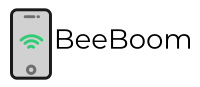Music is one of the best ways to spend your leisure. So far you have listened to music on your radio or other types of music systems. But, playing music through a mic is another mode of entertainment that is possible now with advanced technology. Creating music through a mic makes it possible to share your music through Skype with your near ones. But, do you know the proper way to play music through a mic?

To begin with, you will need certain programs or software. You can search for those on the internet and download it very easily. Another exciting thing about this software is that it is free. So, you can download such software anytime without any issues. What you need to know is that such software often comes with the threat of viruses and malware, so you have to be very careful while downloading those. Now, Choose the method from the list below you think best suits Your needs.
Special Tips You Need to Know Before Playing Music Through Mic
If you want to play music through a mic successfully, you need to follow certain tips to make things work for you.
- Check out the configuration of the mic. Make sure it is not on the ‘receive only’ end as that will only allow you to listen to music through the mic.
- You also have to be aware of the technical aspects of the mic. Mics are not set to create music by default. So, you should know the right mechanism.
6 Working Methods to Play Music through Your Mic
#1. Using VoiceMeeter and Soundbar [Free]
To Play music successfully through this software, you can follow the following steps :
- You have to download VoiceMeeter and Soundbar apps and install those on your PC. This software is readily available on the internet.
- Now, you need to connect the software to the PC or mobile. Don’t forget to enable input and output.
- Click on the start button and check out the settings and the entire system. There will be an option for the ‘Sound Control Panel’. Click on it to enable it.
- You will be directed to the Soundboard app. Open up the app and follow the VoiceMeeter output. There will be an output option available.
- When all the above processes are done, go for configuring the 1st hardware input and choose the option ‘Microphone’. Now you can get the best audio settings that will work.
- This is the most important step. You need to follow up on the target program and also the input device. You need to connect these with all the settings so that you can use a physical mic
#2. Using Stereo Mix [Free]
Note: Tested on Windows-based systems
If you are still confused with the technicality of the methods of playing music through a mic, and looking for a process that is simple to navigate, you can go for Stereo Mix. The steps are quite basic and following those are not complicated at all. The features are also simple for the use of a non-technical person. Here are the steps you can follow.
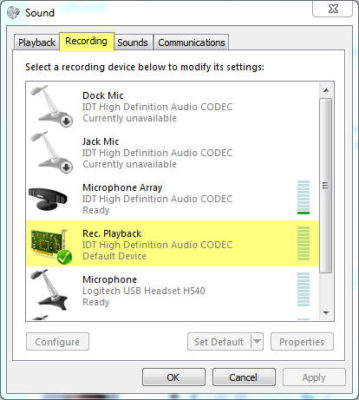
- Make sure you connect the mic properly to the PC before opening up the control panel of Stereo Mix. Check out the control settings of sound and proceed further.
- You won’t be able to visit the connected mic as it is hidden. So, right-click on the option and make sure that any disabled devices are connected to the product.
- Now, check all the options of the Stereo Mix. There will be numerous options for you to check out. You will find the options to enable the Stereo Mix option.
- Once you have completed the previous steps, you can check out the default option. Enable the default option to turn on the input and output. Change the configuration settings as per your requirements.
- Beginners may find it difficult initially to access this software due to some configuration and connectivity problems. You can troubleshoot the sound to find if there is any problem with the mic.
#3. Using MorphVox Pro
The next option to play music through a mic is Voice Changer which gives you a great result. This method is also not so difficult, but you may need the assistance of commercial software for creating music. You will find several commercial software like the Morphvox Pro on the internet to get proper help.
- Download the app of MorphVox Pro and connect your mic to it. Double-check it for a steady connection.
- You will find the Audio menu over there and you can find the hidden connection.
- Click on the ‘Mic’ option to set the steady connectivity
- Now you can change the configuration of the input and output devices that are connected to the mic. Following the instruction manual will help you to change the configurations.
Note: This Method also runs on MAC having High Sierra OS X installed.
4. How To Play Music In Discord [Free]
The most interesting feature of playing music on Discord is that you can do it with or without a mic. You may not need to spend money on buying a formatted mic at all. Follow the following steps and you can use Discord to play music whenever you want. Here are the steps you can follow to access Discord.
- You need to use a VB cable for this setup. Connect the cable to the PC and you can download any driver, suitable for it.
- Now, you can install the driver and open the sound controller on your PC. Check out the recording devices and click on the options you require to go to the next step.
- In this step, the list of the connected devices will be presented to you. Look for the cable output option. If it is hidden, right-click on the device and enable it once more.
- You need to open a Discord account and run it as the primary Discord account on the Desktop app. Use the Web Browser and open a new account.
- Configure the audio output with the option of cable input. Thus, you can run the music directly through your mic. Change the voice setting as per your requirement and you can play your music through Discord now.
#5. Using VAC And A Soundboard [Free]
Note: Tested on Windows-based systems
You can also get a good result by following this process. Here you need to know that there are certain limitations of this method and it works only for a few types of microphones. Here are the essential steps you can follow.
- The first thing you need to do is to have the VAC (Virtual Audio Cable) and Soundboard. Download the VAC drivers with proper configuration.
- Visit the Control Panel and check out the Sound menu of your PC. There will be options for recording devices. Enable the Cable output option for the next step.
- If you have successfully done the previous step, it is time to go to DC and SB. Check out the settings page to know the proper ways of configuration. You can choose the main speaker now along with the output option of the mic.
- The next step is to find the Recording tab. Check out the Sound setting of the device now. Make changes as per your requirement and click the option ‘Listen to This Device’. Now, you will be able to listen through the mic.
#6. Using Unorthodox Speaker Method
Finally, this is considered the easiest method of playing music through the mic. By following simple steps you can go for this option. Have a look.
- Keep your microphone near your computer. Using headphones is also an option.
- To make a direct connection, you can use a converter that you can connect to any kind of portable device, like an iPod
- Keep the speakers close to each other so that the mic can easily capture the audio. Thus, you can share your music with anyone you are communicating with.
- Creating music through this method can be a problem as lots of other noises are included in the actual sound. You can buy a better-quality amplifier to get rid of such disturbances.
Wrapping up
So, here you get a detailed account of playing music through a mic. Use this software and you can play it very easily. Share your music with others and get opportunities that you have always imagined.
Next Read: 20 Best Mobile RPG Gacha Games you need to Play Once!