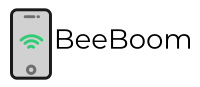“ERR_SPDY_PROTOCOL_ERROR” is an error that appears in the chrome browser for several reasons, even if you are using a VPN or not. If you are using the VPN, and still facing the same error, then you will have to try the solutions that are stated below.
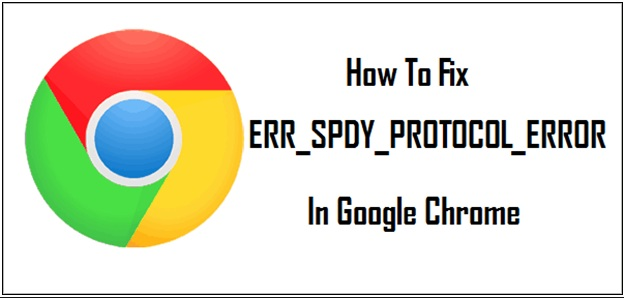
What Causes ERR_SPDY_PROTOCOL_ERROR
Whenever a person visits any webpage, the browser will always send the request by utilizing the SPDY protocol. If you are using any type of outdated browser or if you are encountering any type of internet problem, then you will encounter this error every time. Google is the creator of SPDY which is the network protocol and it will help in ensuring that all the web pages are downloading quickly in order to provide the user with the blazing speed when they are surfing any website. Your browser will show these SPDY errors.
1. err_spdy_protocol_error nginx
2. net::err_spdy_protocol_error
3. failed to load resource: net::err_spdy_protocol_error
4. err_spdy_protocol_error cloudflare
5. net::err_spdy_protocol_error nginx
Also Check: You Needs to Know About Thermal Paste
STEPS TO FIX THE ERR_SPDY_PROTOCOL_ERROR
Step #1. Restart your Browser:
After facing ERR_SPDY_PROTOCOL_ERROR error you will have to close the window of the Chrome browser and restart it again. There is a high chance that this error will get fixed by now and it is one of the quickest and simplest ways to get a solution to this issue.
Step #2. Upgrade the Browser:
Keeping your Chrome browser upgraded is very important. In order to check whether you are using the latest version or not you will have to visit the settings menu and check the upper right corner of the browser. There you will get all the details under the section of About Chrome.
Step #3. Use the Incognito Mode:
If you’re facing this error for any particular website then you can also access the website in the Incognito mode.
Step #4. Renew the IP and Flush the DNS:
Flush DNS:
By removing the IP and flushing the DNS one can easily solve this error. One will have to open their command prompt and type the command ipconfig /flushdns. Now you will have to press enter and it will automatically renew the IP.
Renew IP:
You can also open a command prompt and type ipconfig /release and then press enter. Now in the new line, you will have to type ipconfig /renew and again. It will perform both the task of flushing and renewing the DNS and IP but make sure that your internet connection is stable.
Step #5. Flush the Sockets of SPDY:
If you want to flush the socket of SPDY then you will have to visit the link: chrome://net-internals/#events&q=type:SPDY_SESSION%20 and there you will get an arrow on the topmost right corner. There will come a drop-down menu from where you will have to select the option of flush sockets.
Step #6. Clear the Temporary Cache, Cookies and Files:
In order to get rid of this error, you will have to clear all the temporary files, cache and cookies that are present in your computer. For that, you will have to press the window + R button and then you will have to type %temp% and then hit the enter button. After that, the window which will get open will contain a lot of small folders and files which you will have to select all and then press the Shift+Delete option.
Now all the files are deleted and you will have to move to clear the cache and cookies. Open Google Chrome and visit the menu of history that is available in the upper right corner. From there you will have to clear all the browsing data. Pick all the things that you want to delete like cookies and cache. Now you won’t encounter this error anymore.
Step #7. Use Cleanup Tool:
There are several clean up tool which you can use for cleaning your Chrome or any other type of browser. The cleanup tool that is available is available for free. After installing the cleanup tool you will have to scan the browser several times. It will provide you with all the network problems and errors if it has any within a few minutes.
Depending on the tool the efficiency of it will vary. Always try to use the product that has been developed by Google in order to enjoy improved browsing experience. By using such a tool you will be able to remove all the third party and wanted toolbars on the home page and the crashes that are unexpected on the browser.
Step #8. Checked Anti-Virus Settings:
Make sure you’re checking the antivirus settings because there is a high chance that it is responsible for the SPDY Error. In order to fix this error, you will have to use the antivirus software that you are currently using and go to the settings menu.
You will always find the option Web Shield Protection. In this option, you will have to provide all the URLs where you are getting this error. It will provide you with a solution.
By trying out all the steps you will be able to find out the main reasons for the error “ERR_SPDY_PROTOCOL_ERROR” occurrence.